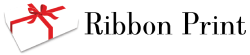We use cookies to make your experience better. To comply with the new e-Privacy directive, we need to ask for your consent to set the cookies. Learn more.
The foil has torn
-
Cut the foil and remove the used portion. Insert a new core into the upper spool and attach the cut end of the unused foil with sticky tape or craft glue.
Foil continues to tear / snap
-
Reduce the print temperature
-
Clean the print head
-
Check that the print head is locked down on both sides
-
Ensure both the stock foil and takeup foil cores are aligned.
-
Replace the existing takeup core with a new one
Ribbon / Foil caught in the roller
-
Reduce the print temperature
-
Clean the print head
-
Check that the print head is locked down on both sides
-
Ensure both the stock foil and takeup foil cores are aligned.
-
Replace the existing takeup core with a new one
-
Ribbon / Foil caught in the roller
Ribbon comes out but the foil is not moving
-
Ensure the printhead is locked down on both sides
-
Replace the takeup core
Medal print not registering different labels
-
The printer is not sensing the media, ensure the eye of the front sliding sensor is underneath the ribbon then reset the printer, press and hold the feed button until both lights go out.
-
Retrain the printer - turn on the printer while holding the feed button, release the button when the printer starts to feed
Ready light flashing
-
The printer does not sense the ribbon or foil. Ensure the ribbon and foil are present and the head is locked down
Power and Ready lights are flashing alternately
-
The printer does not detect the foil, ensure the foil is loaded correctly then reset the printer, press and hold the feed button until both lights go out.
Both Lights flashing
-
Ribbon is not detected:
-
Ensure the eye of the front sensor is located underneath the ribbon.
-
Check you have not run out of ribbon
-
Reset the printer, press and hold the feed button until both lights go out
-
No lights on printer
-
Confirm that the power supply and printer are turned on. 2 steady green light should be visible on the printer.
Power Light flashing
-
Memory full
-
Ensure the correct printer is selected
-
Lights are flashing but the issue has been fixed
-
Reset the printer, press and hold the feed button until both lights go out.
-
Ready light is not lit
-
Reset the printer, press and hold the feed button until both lights go out.
The ready light does not come back on after issue fixed and printer reset
-
The firmware is damaged. Repeatedly turning the printer on and off while printing can cause the firmware to be corrupted If you would like to stop the printer mid-job, press the feed button on the front of the machine. It will pause the print job without risk of damaging the firmware.
-
In the case that the firmware has been damaged the printer needs to be returned to Ribbon Print for repairs.
No Printing Devices Detected
-
Check that your USB cable is connected to both the laptop and the printer. Confirm that the Printer is turned on.
Printer starts but then stops abruptly
-
The printer is not sensing the media, ensure the “eye†of the front sliding sensor is underneath the ribbon then reset the printer, press and hold the feed button until both lights go out.
-
If issue persists after aligning front sensor. Place a small piece of dark tape over the rear sensor (located under the white rollers)
Foil and Ribbon come out but no image
-
Ensure the design is completely within design box
-
Check foil is not installed back to front
-
Ensure the heat setting is high enough